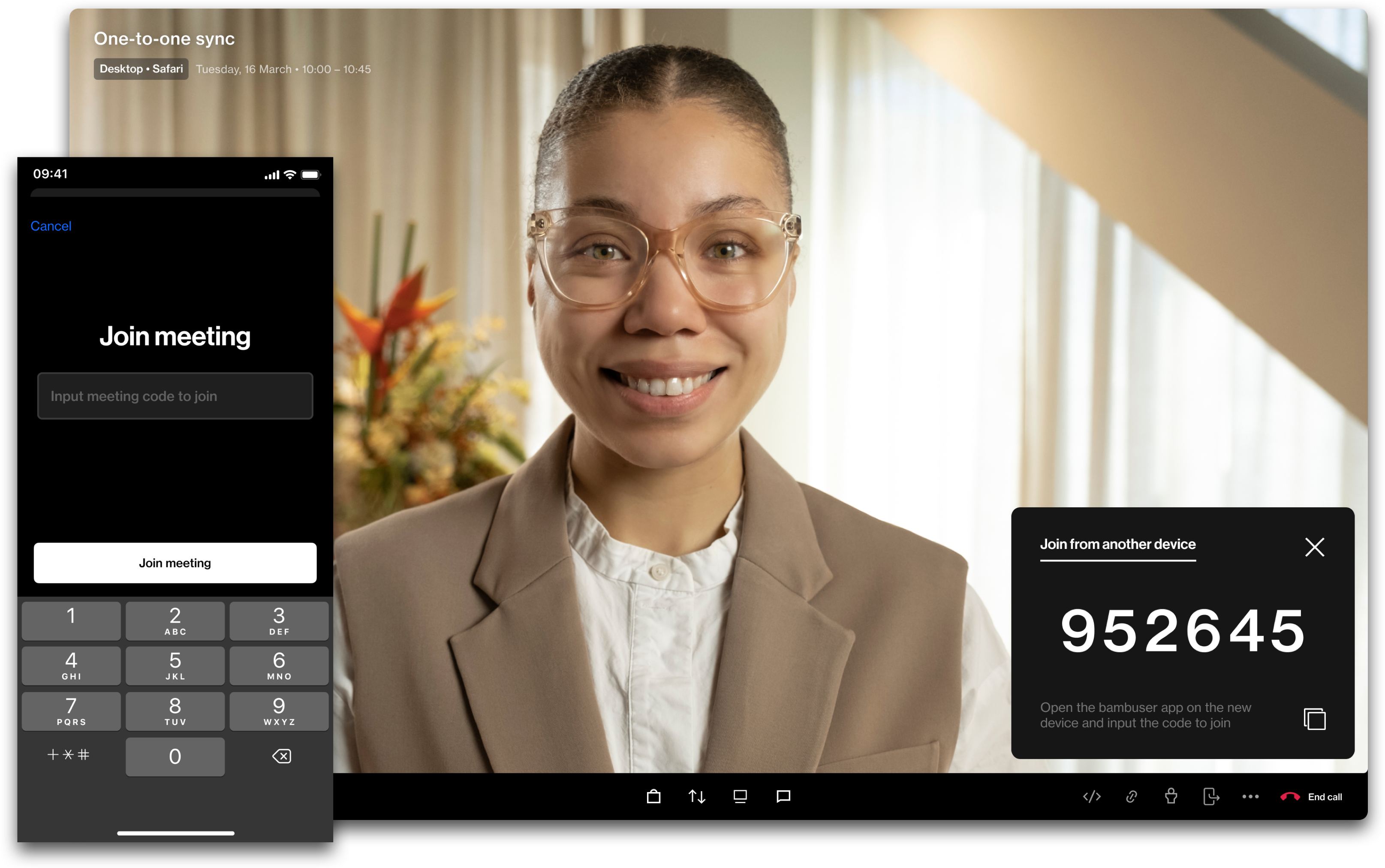
With call forwarding, the agent is allowed to transfer an active call to another device. For example, moving from their desktop to a mobile device into the store to scan a product directly from the store shelves. You are free to transfer a call from and to any device. This article will explain how this feature works.
Info
From desktop to mobile
The agent starts a call on a desktop device. The agent decides to forward the call to their mobile device. To do so, the agent clicks the call forward icon in the lower right of the toolbar. The agent now sees a unique code that allows them to connect to this call from any other device.
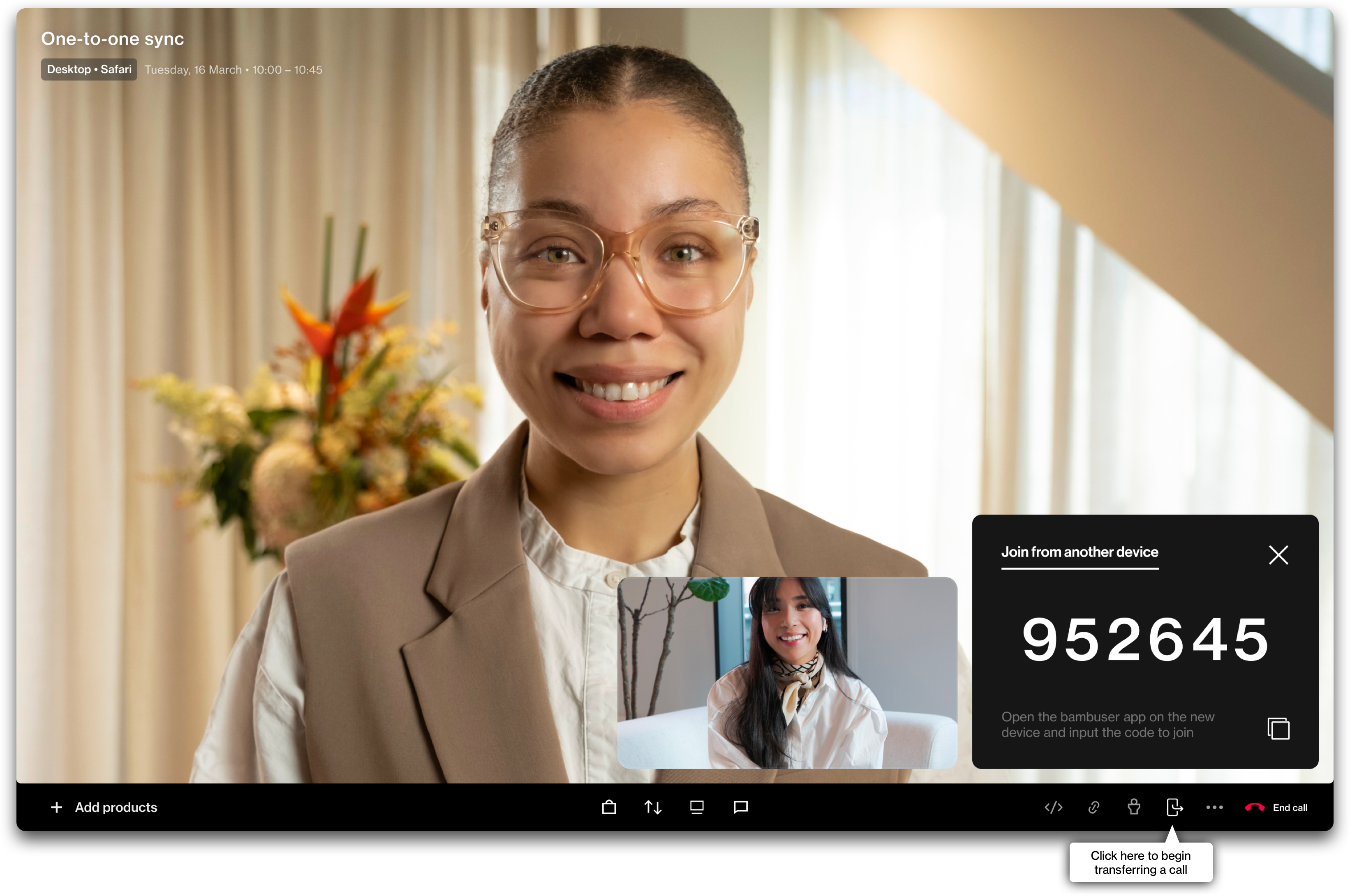
Getting startedOpens the app on the other device you want to connect to.
|
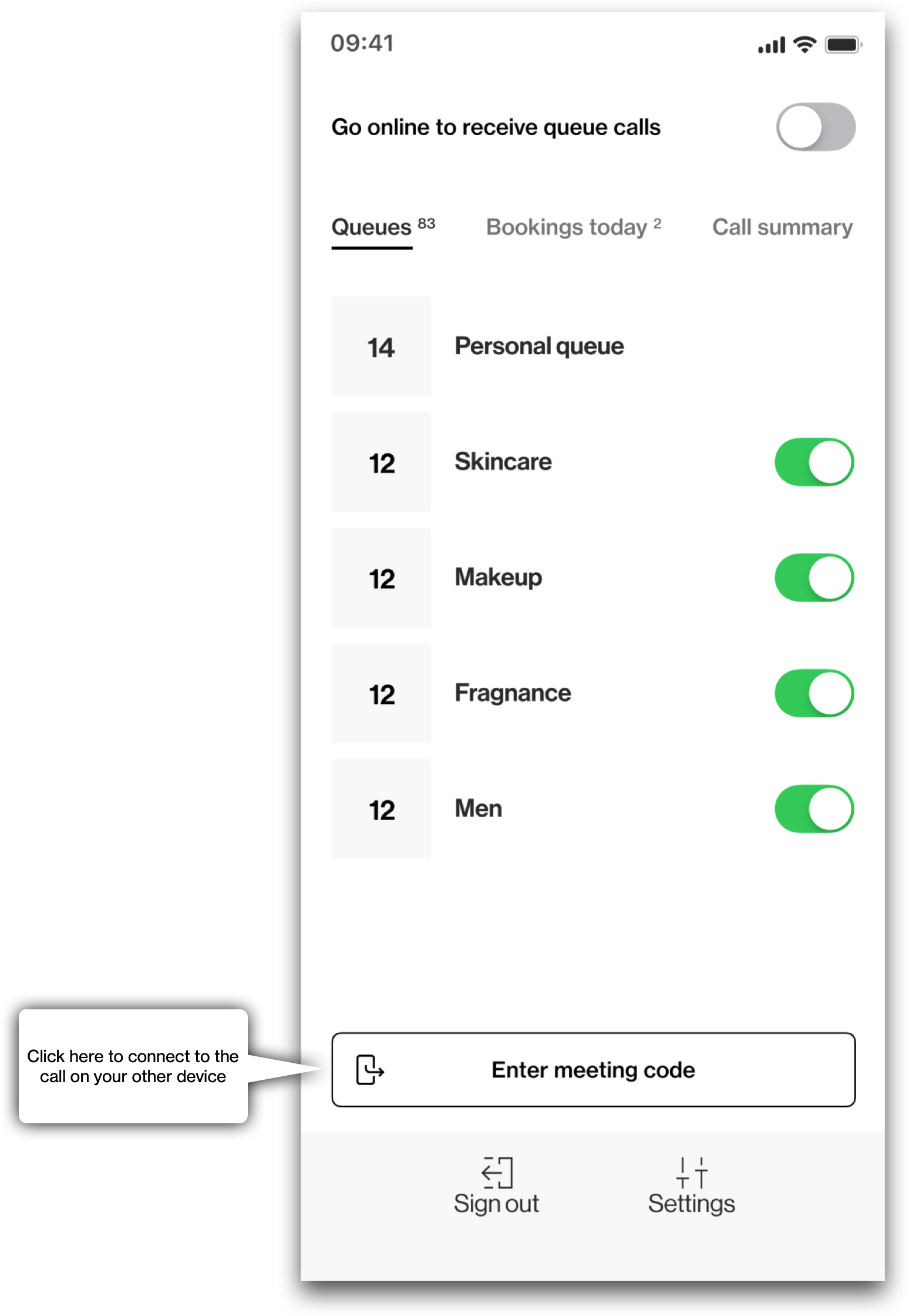 |
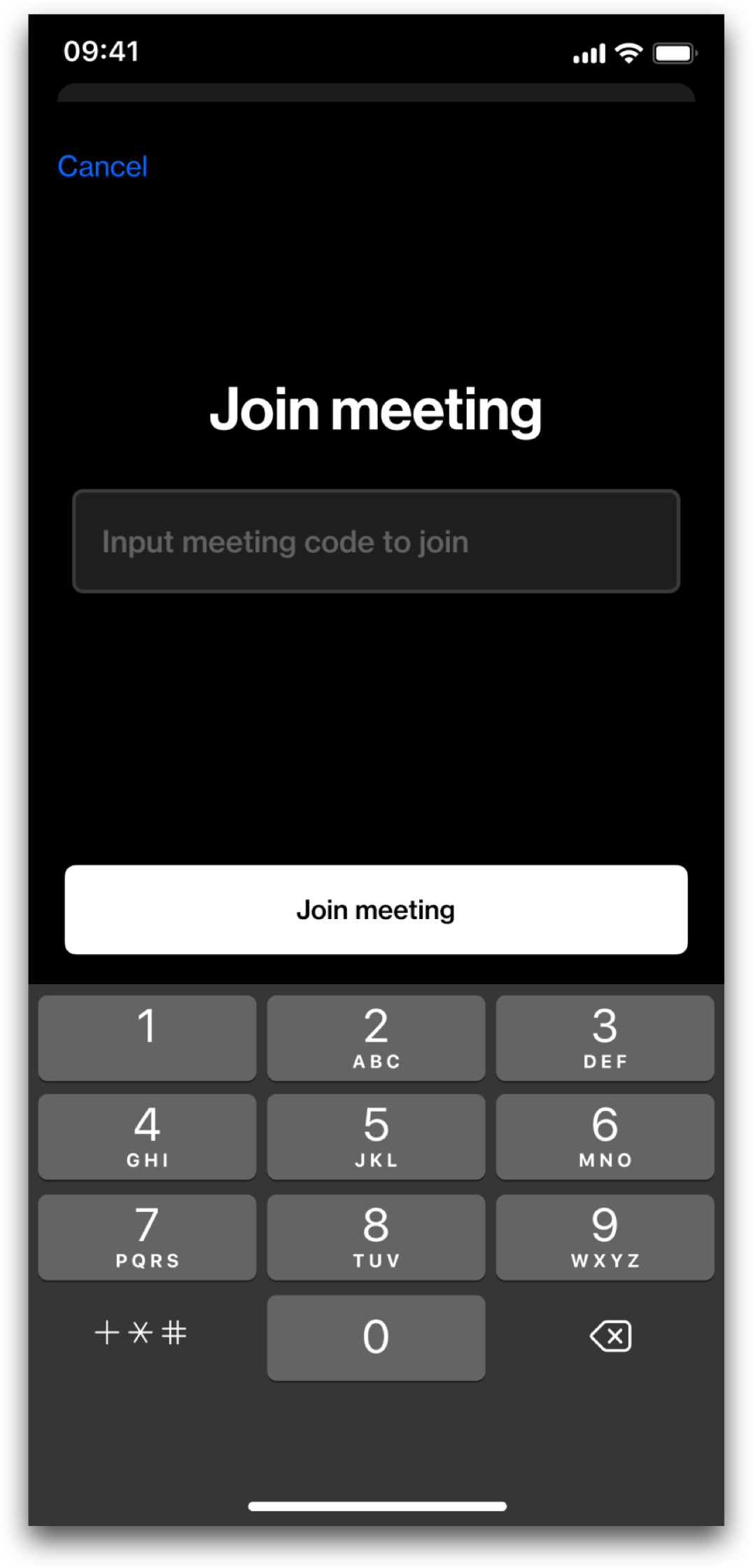 |
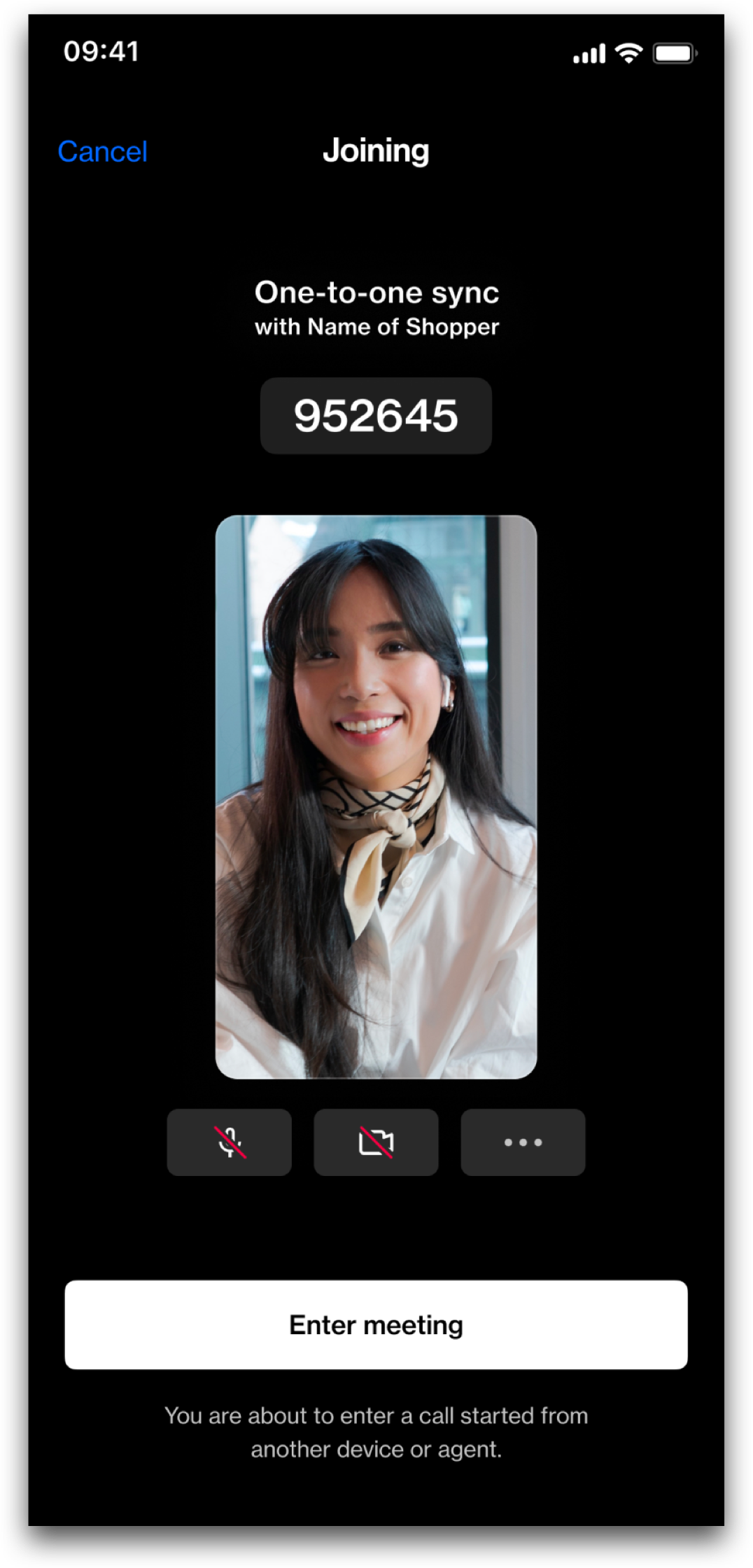 |
Once in the forwarded call, the agent will be prompted with a pause screen before being able to return to the customer waiting on the other side.
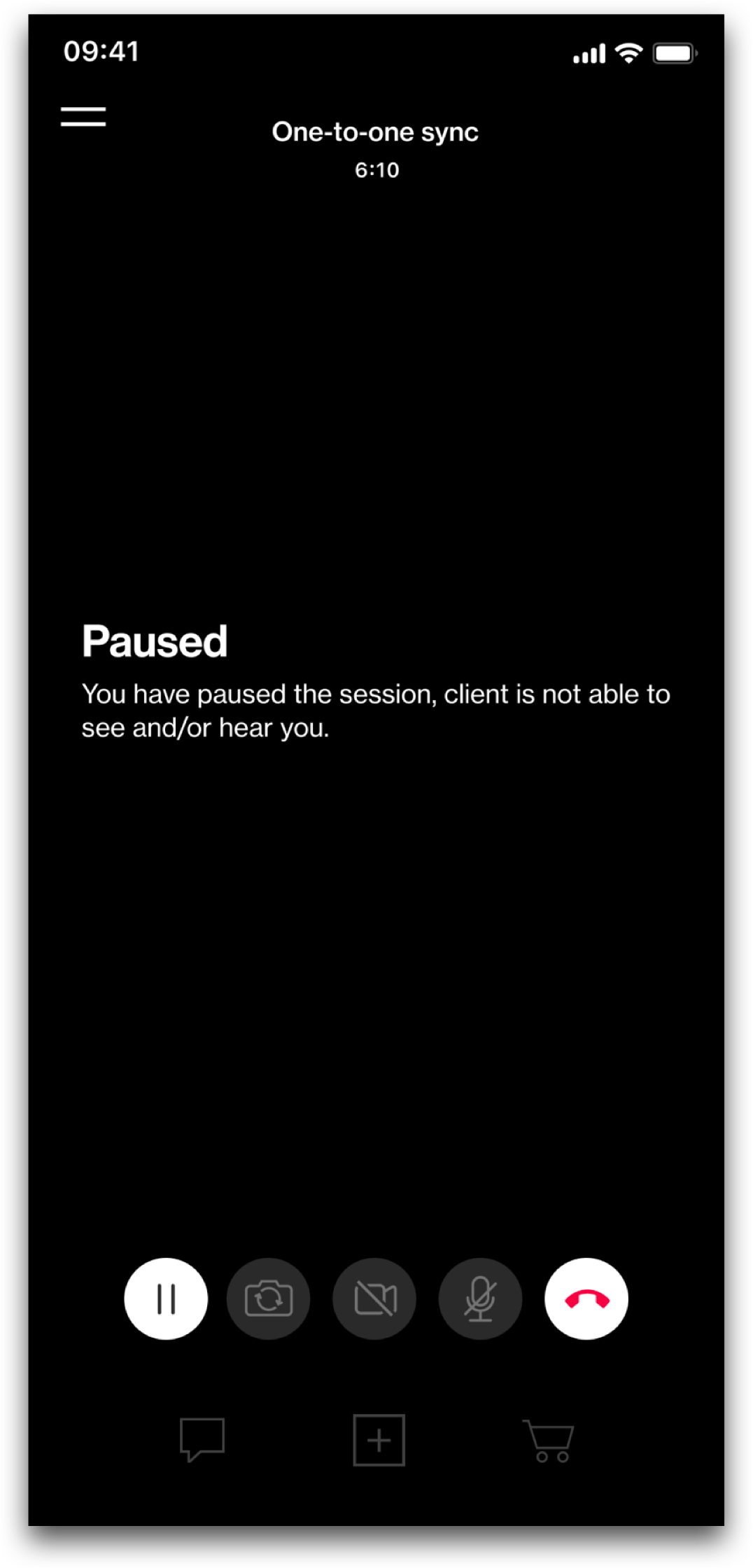 |
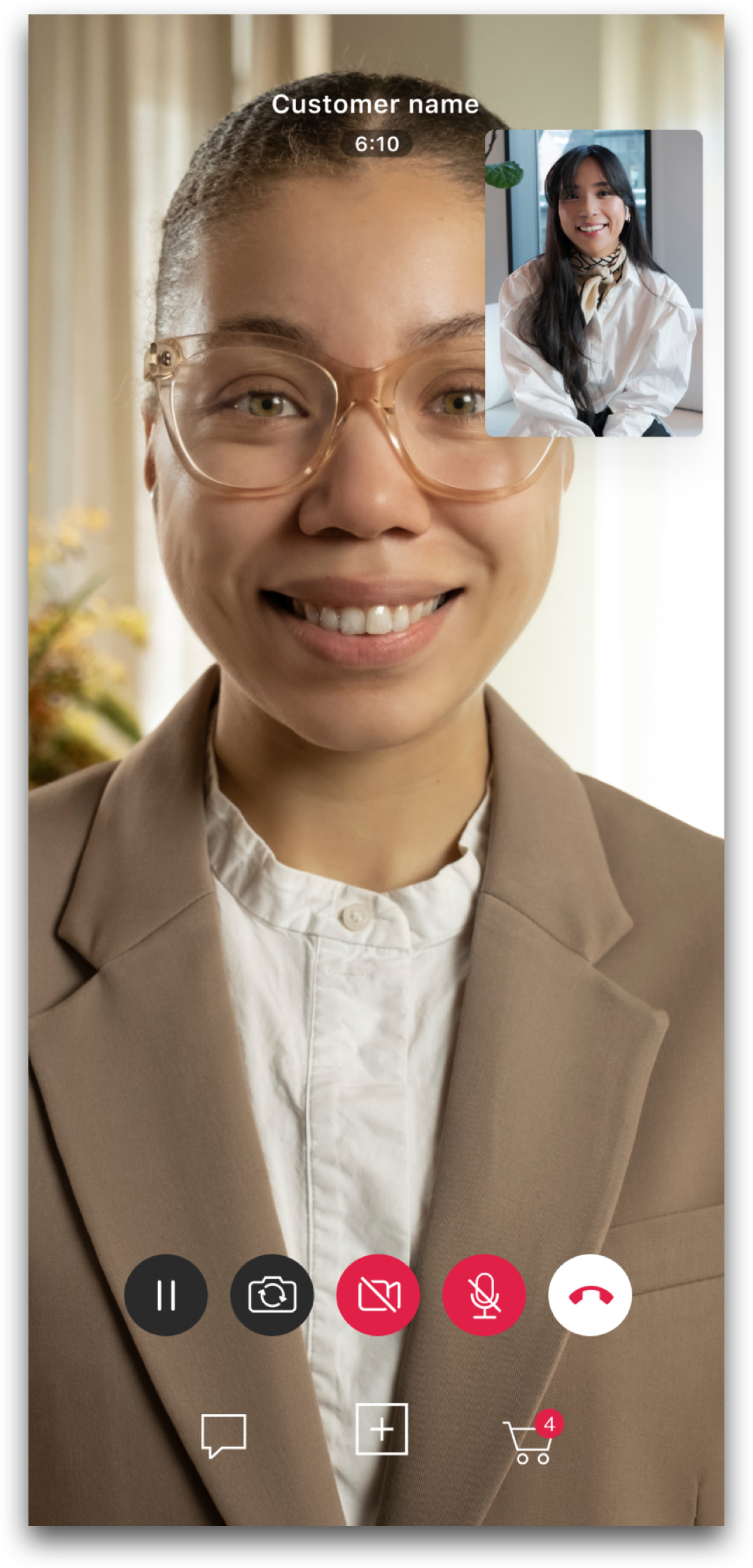
|
From mobile to desktop
The agent starts a call on their mobile device. To forward the call, the agent taps on the ‘+’ icon to open the menu. In the menu, the agent taps ‘Join from another device’. The code is now displayed for the agent. The agent then opens the 1:1 tool on their desktop device. Agent clicks ‘Enter meeting code’ to start the connecting process. When the meeting has been found, the agent sees an overview of the information to make sure that the meeting they are about to enter is correct.